On Sun, 17 Jul 2005 16:20:14 -0400, Julian Thomas
<blackhome@jt-mj.net> wrote:
> In <20050717195214.5FBD114D2C@massis.lcs.mit.edu>, on 07/17/05 at
> 03:52 PM, editor@telecom-digest.org typed:
>> [TELECOM Digest Editor's Note: And have you noticed how many sites
>> refuse to admit you at all if you refuse to accept their cookies? On
>> our web site http://telecom-digest.org until last year when the site
>> was greatly overhauled, I used cookies only for the purpose of
>> referring to the user by name and telling him how often he had been
>> there. _No other reason_. I finally quit it, when various users were
>> offended by it; not apparently because I called them by name, or
>> referenced how often they had been around, but because of all the
>> potential for misuse otherwise. And I did get 'legitimate' business
>> inquiries about the cookies. Companies wanted to by them, etc and
>> get more details, etc. But that just made me feel very uneasy and
>> unethical. That's the main reason I distribute NY Times and other
>> newspapers on this site (see td-extra) with no login nor
>> registration requirements. I just don't think it is anyone's
>> business who reads what around here. PAT]
> Actually, there are several good strategies for dealing with these
> sites, at least in the Netscape/Mozilla/Firefox browser family.
> The easiest is to make the cookie file (usually cookies.txt)
> read-only. This presents the illusion that the cookie was accepted,
> but it actually evaporates on your machine.
> If there is a site whose cookie you want to accept, turn off the
> readonly attribute on the file, accept the cookie, close the browser,
> and make the file readonly again.
> Another approach is to have a backup of the file, and restore from the
> backup on every bootup (this can be automated).
A step by step approach ... for "Firefox" is to ...
1. Goto "Tools"/ "Options"/ "Privacy" / "Cookies" and Clear
your existing cookies.
2. Set Firefox "Cookies" options to
(check) Allow sites to set cookies.
(check) For the originate web site only.
select Keep Cookies dialog to "until they expire"
3. Visit websites that you want to store cookies. (login to
slashdot.org, dslreports.com, etc.)
4. Close all Firefox sessions.
5. Restart Firefox. (blank page)
6. Select "Tools"/ "Options"/ "Privacy" /"Cookies" / "View
Cookie":and clear out any extraneous cookies. (just in case)
7 Select Keep Cookies dialog to "until I close firefox".
(done)
This eliminates virtually all cookies (except the ones you want) each
time you shut down Firefox.
----------
Another helpful hint. While you're in the "Privacy" dialog.
If you have a high speed connection.
1. Goto "Tools"/ "Options"/ "Privacy" / "Cookies" and Clear
firefox's Caches.
2. Set the "Cache" dialog to "0" KB of disk space.
Notes: Firefox will still default to using16MB of memory space as
a run time cache. Note: Size of default caches can be changed in the
local "about:config" web page.
The above procedures will eliminate 98% of the need to
defragment your disk. (I.E. No (www) temp files == little or no file
system fragmentation. :- )
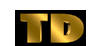 Tim Keating (NotForJunkEmail@directinternet11.com1)
Tim Keating (NotForJunkEmail@directinternet11.com1)